Allow clients to promote jobs
To get familiar with our promoted jobs feature and learn how you can promote jobs for your clients, check out our article on the basics. For our Recruiter plan, you can take this feature a big step further and give your clients promoted job slots for them to use themselves.
Click on "Clients" in the top navigation and then "Clients" from the left menu to view your list of clients. Next to any client, you'll see an option to add a promoted job slot:

From there you'll be able to choose how many slots you'd like to grant them and how long each slot's duration is, in days.

What your client sees
When you grant a promoted job slot to your client, they'll have the ability to use that slot by selecting a job. They'll see a blue bar with a "Start" button to get started.
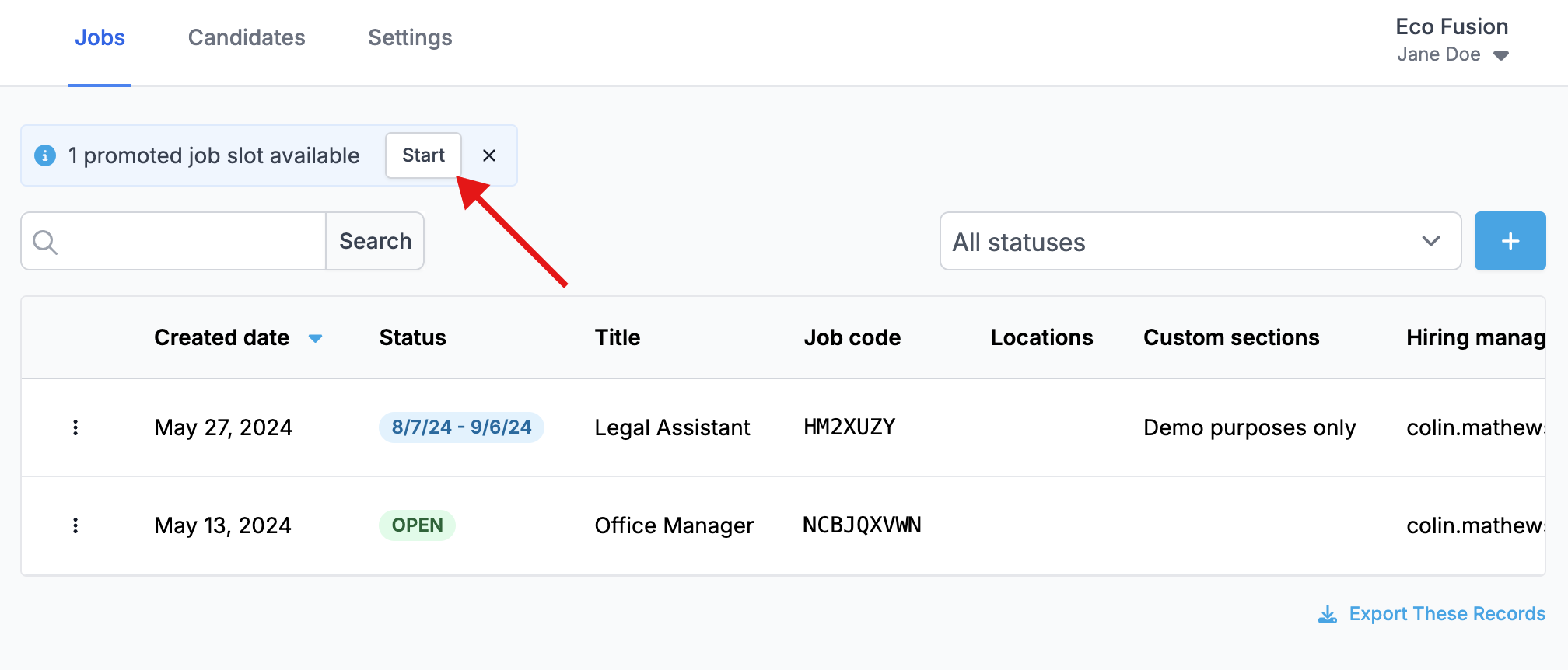
Your client can use all of Dropboard's searching and filtering options to locate their jobs. When they've selected jobs for the slots they're ready to use, they click "Next."
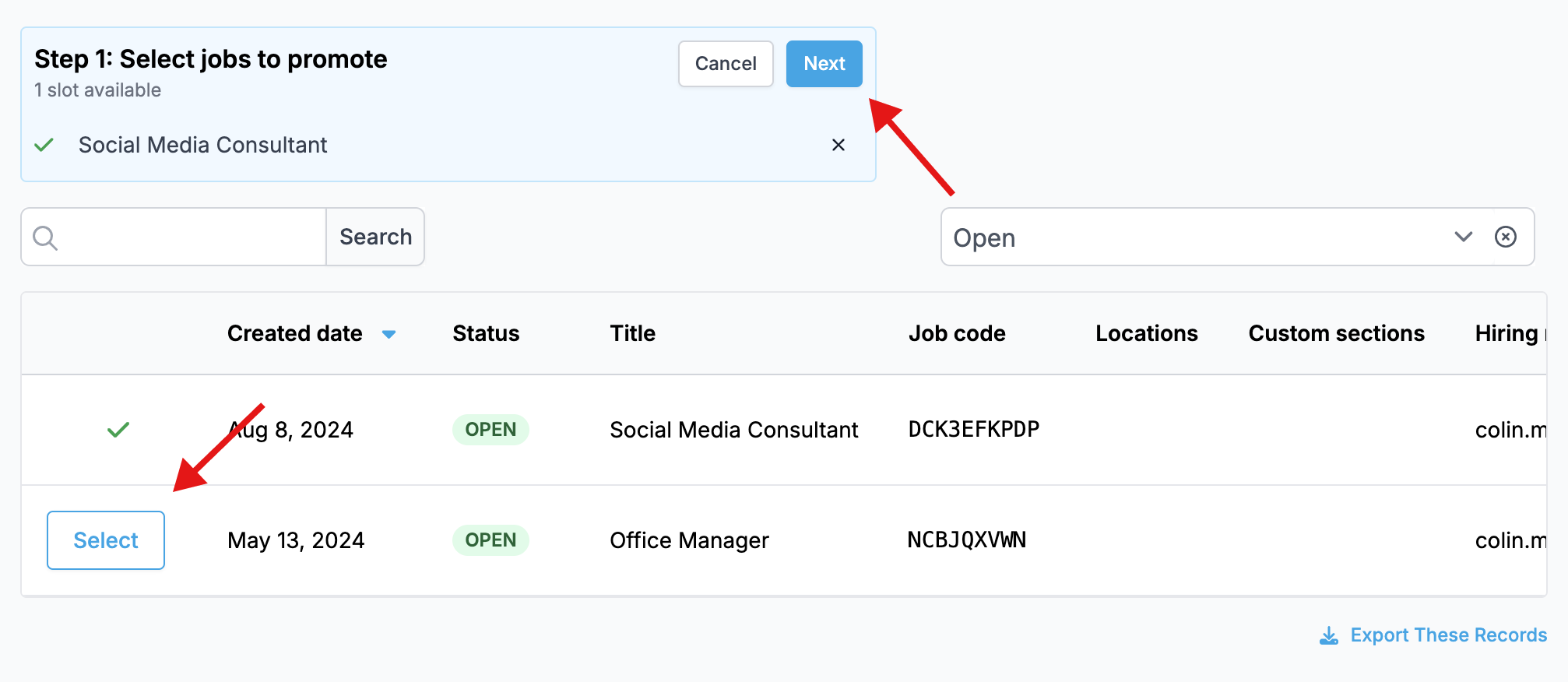
The client then chooses a start date for their promotion and if there are multiple slots to choose from, they can pick the duration from the slots that are available to them.

If there are multiple jobs being promoted and their are different durations of slots to choose from, the client will be asked to drag the job to the slot with the desired duration like so:

Managing promoted jobs
From your clients' perspective, all promotions are final and they cannot undo their choice once it is confirmed. They are able to cancel a promotion that's in progress, but by doing so they forfeit the slot you assigned to them.
As a top-level organization, you can always manually promote a job on behalf of your client. And in that way, you can shorten or extend a job's promotional time period by canceling an existing promotion and then manually promoting it (see this article).