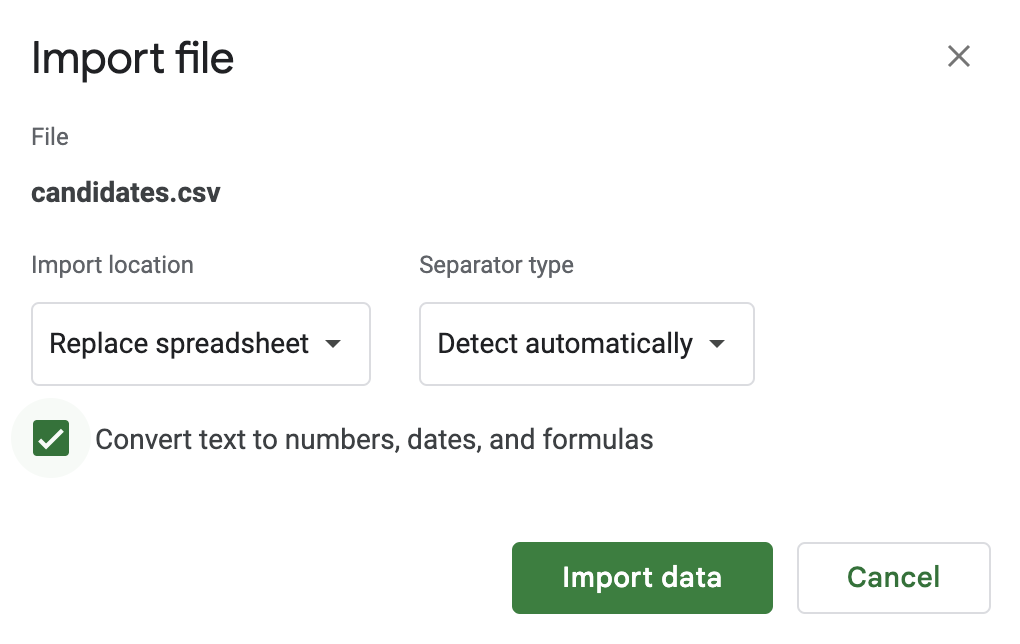Exporting candidates
Start off by going to Candidates from the main menu.
At the bottom right of the page you can click the export link to download a CSV file of all of the candidates displayed on the page.
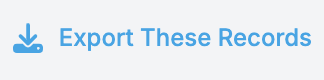
Currently only the records shown on the page are exported. To export all records use the paging buttons to move through your candidates and click the export link for each page of data.
Billing
Business plan or higher required
Importing into spreadsheet software
Use any spreadsheet software like Excel, Numbers, or Google Sheets to import your exported CSV files. Here's an example with Google Sheets:
- Create a new spreadsheet by visiting sheets.new
- Click "File" > "Import"
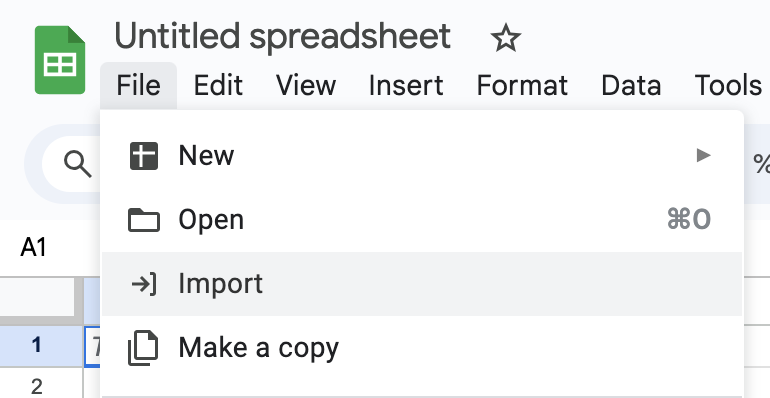
- Click "Upload" in the tabs that show
- Select your CSV file
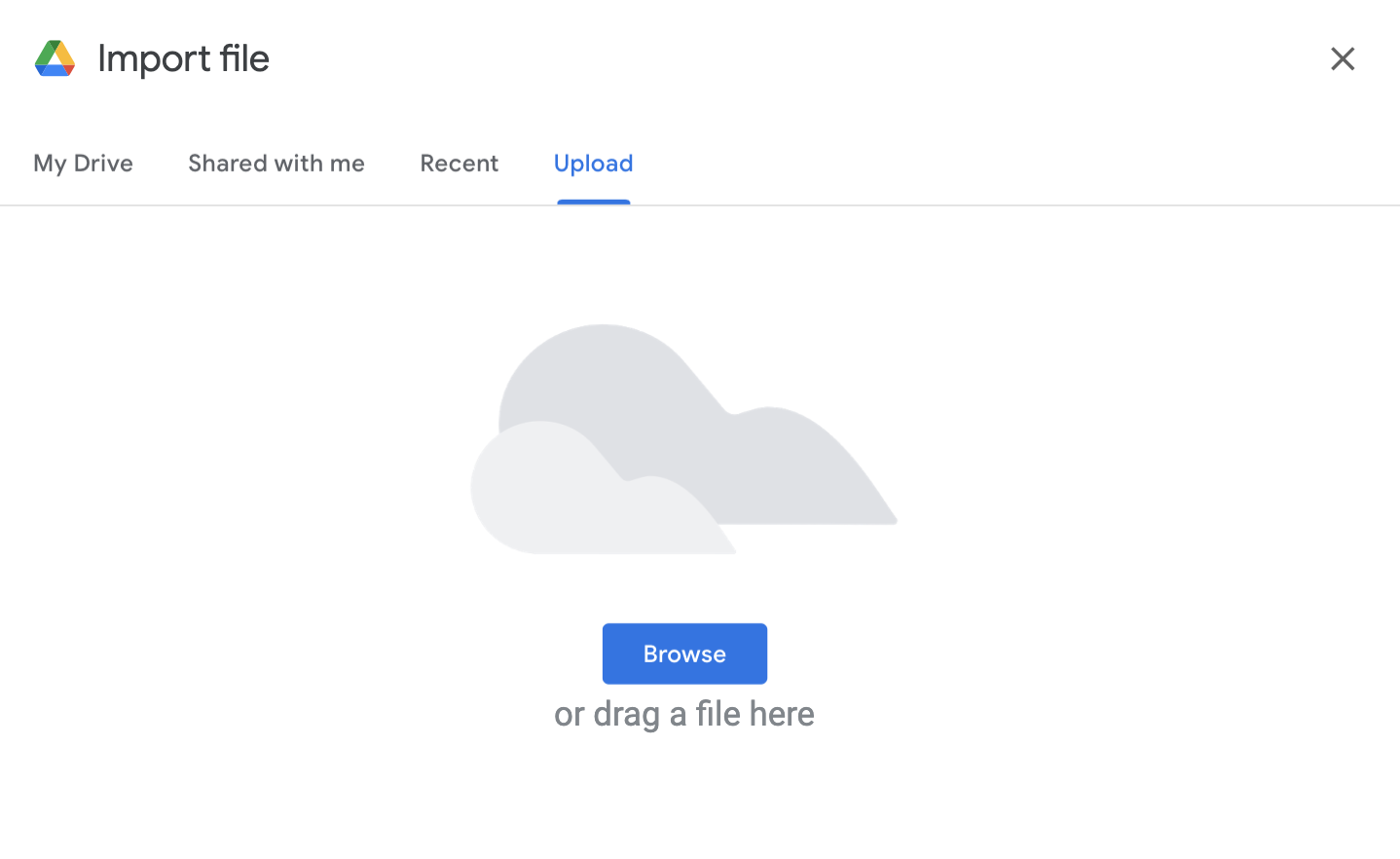
The last step is confirming the import options and clicking "Import data." If you choose to import into an existing spreadsheet, be sure to check the "Import location" option and change it to "Append to current sheet" so you don't lose any existing data in your spreadsheet.