Creating an automation via Make
This article walks through creating a sample automation that will create jobs in your Dropboard account with Make, an alternative tool to Zapier.
1. Create a new scenario and entry point
Create a new scenario in your account and add whatever pre-steps are going to come before your integration with Dropboard.
2. Add an HTTP step

3. Create a Dropboard API personal token
Go to Settings > API Tokens in your Dropboard account. Click "Create" to generate a new API token and give it a name like "Make integration."

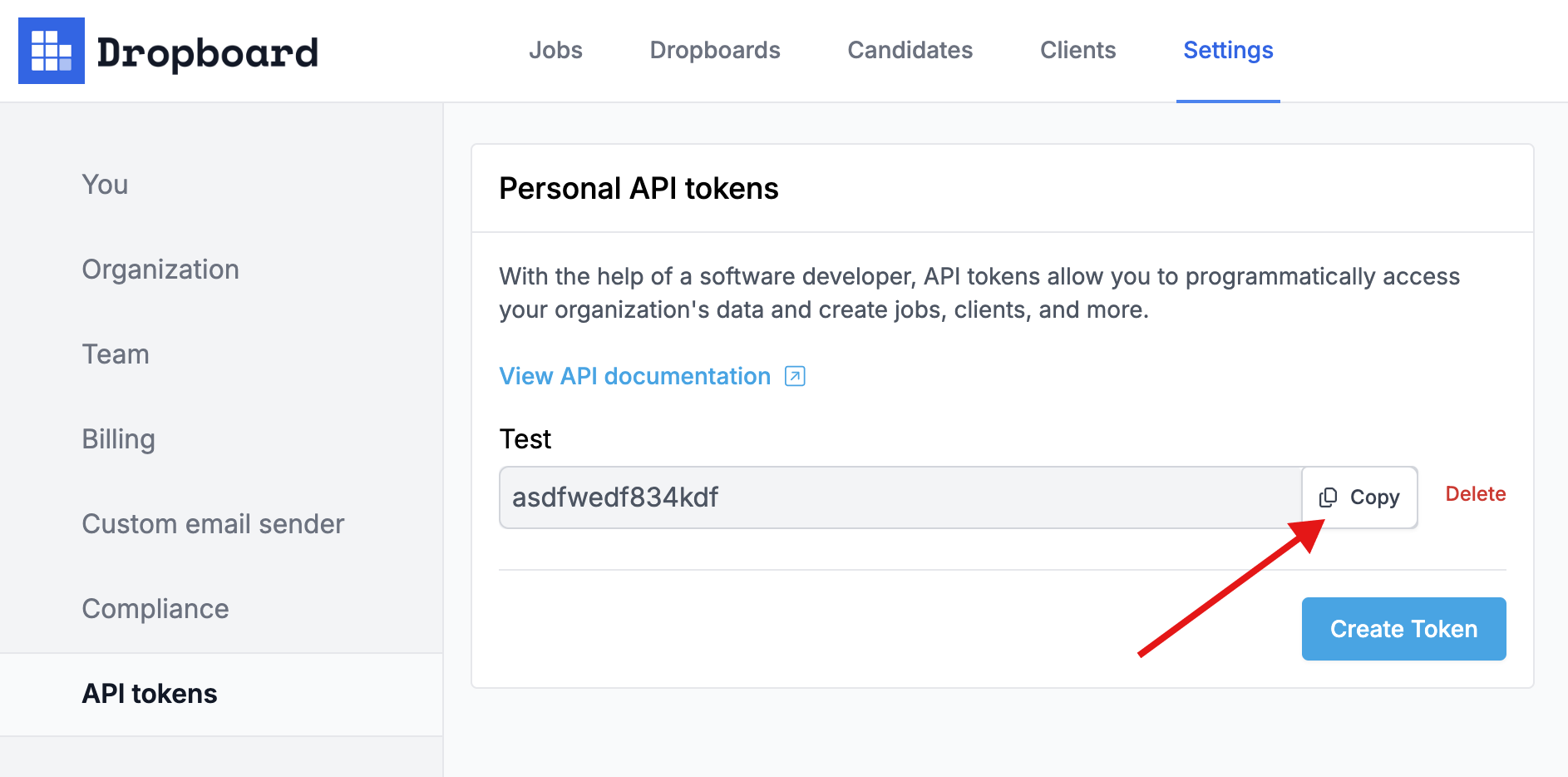
4. Back in Make, enter your Dropboard credentials
Open the credentials form and enter the following:
- Name: "Dropboard API Token"
- Key: [paste your key from step 3]
- API Key placement: "In the header"
- API Key parameter name: "X-API-TOKEN"

5. Enter operation details
In our example we are creating jobs automatically. If you'd like to perform another operation, check out our developer documentation.
- URL: "https://api.dropboardhq.com/2024-02/jobs "
- Method: "POST"
- Body type: "Raw"
- Content type: "JSON"
- Parse response: "Yes"

6. Format the request to create a new job
In the request content field, you need to enter JSON-formatted data. Use a JSON-editor like this one as you're making edits to be sure everything stays formatted appropriately.
Here is the raw information we're going to put in the "Request content" field:
{
"title": "This is the title",
"description": "This is the description",
"status": "open",
"responsibilities": "List responsibilities required, one per line (this is optional)",
"qualifications": "List qualifications required, one per line (this is optional)",
"hiringManagerEmails": [
"youremail@address.com"
],
"compensation": "Optionally specify a compensation for this job",
"locations": [
"Optional city or address or free text where this job is"
]
}
You can use the Make editor to inject variables from other steps as needed. Don't forget to keep the JSON-formatting (quotes around content, etc). Here's an example of what this may look like:

7. You're done!
Click "Ok" to close the window and then give it a test with "Run once." Hop into your Dropboard account and click on "Jobs" and you should see the new job immediately.

