White-labeled portal
Create your own turn-key recruitment platform with Dropboard's white-labeled portal. View our video walkthrough here or check out a demo site here.
Place your portal on your own domain and welcome clients and candidates with a landing page, showcasing of available jobs, and a customizable client sign-up form. From your logo and icon to your terms and service, our portal is completely white-labeled for you.
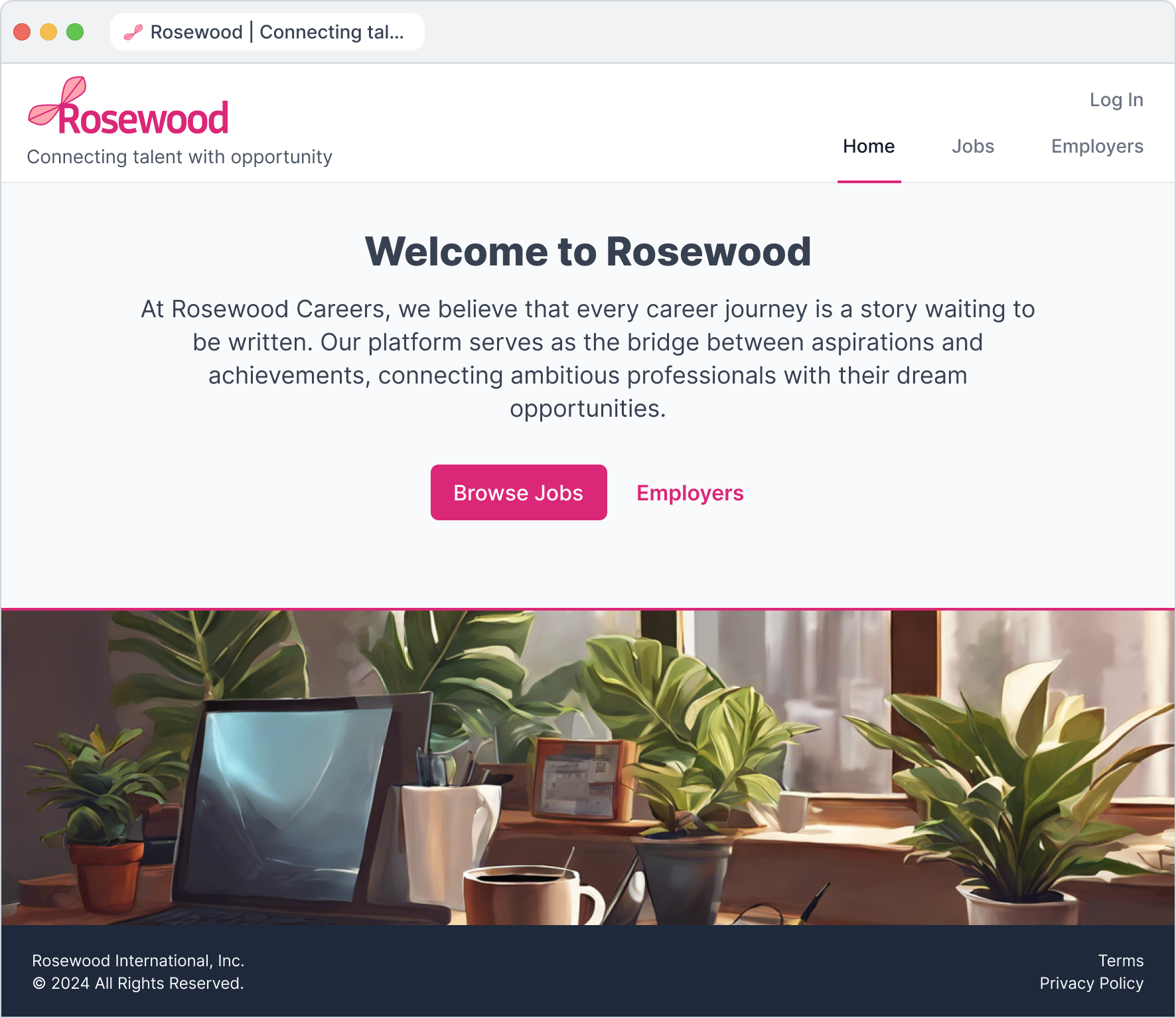
Clients you approve will be welcomed into your own version of Dropboard where they can post jobs to show on the public portion of your site. They'll be able to review candidates who apply and use ATS workflows that you can customize for them.
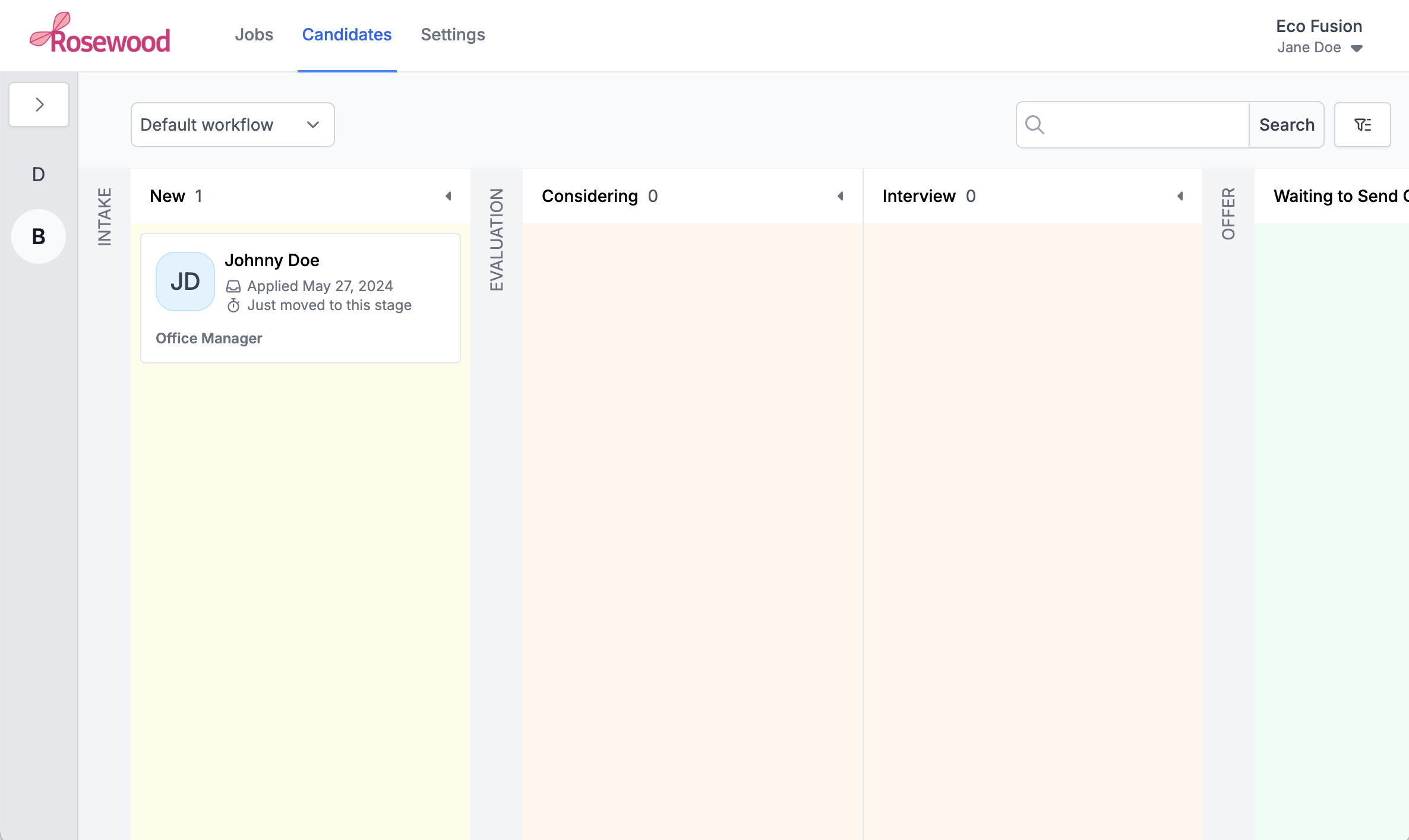
Portal designer
Click on "Clients" in the main menu and then "Portal Designer" to bring up all of the customization options you can choose from. You can set branding colors, your icon and logo, and even your terms of service and privacy policy.

You'll see a preview of content on the left and a pane on the right of all the settings you can customize. Use the top navigation to move through the various pieces you can customize.

Check out this page for instructions on using a custom domain for your portal.
Request handling
After you're finished with the portal designer, there are other settings you can adjust. As a reminder, we're on the "Clients" menu item from the top navigation in Dropboard.
When a client signs up, Dropboard will send an email to anyone listed as a "request manager" with an easy no-login-required link to handle each request.
When a client's request to join is approved, they will receive an invitation email with instructions for setting up their account. You can include a customized welcome message in that email.
By default, the client is not notified when you decline their request, but you can check the box shown below and customize the entire subject + body of an email notification that will go out to them.

Check out this page to learn how you can use SendGrid to send these emails from your domain.