Managing client plans
You can charge clients to post jobs on your platform. Learn more here.
Creating plans for your clients gives you two specific abilities:
- Providing tiered services so you can charge clients according to their needs
- Setting restrictions for what clients can do
Every client is assigned a plan that you can change at any time. Their plan dictates what features and restrictions that client has on your portal. Click on "Clients" in the top menu and then "Plans" on the left sidebar.
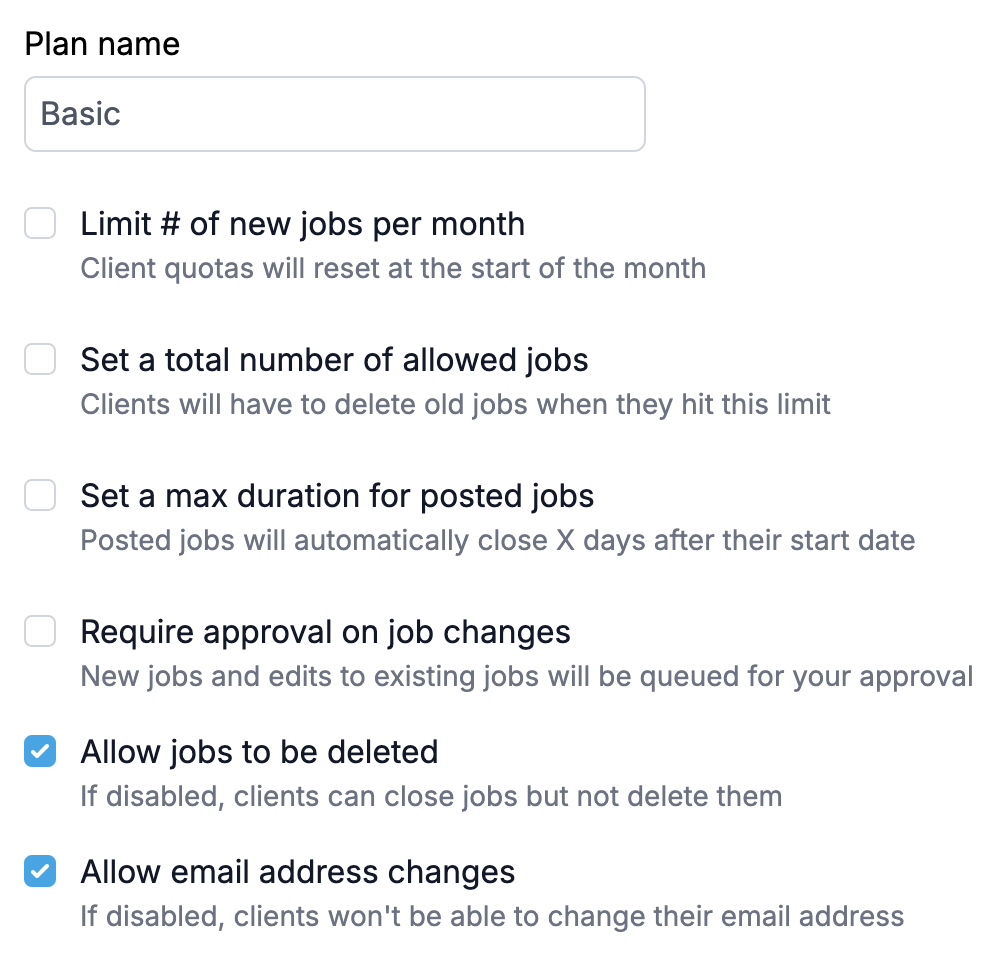
Plan name
This is the potentially client-facing name of your plan. Think of "Basic," "Pro," and "Custom" as examples. For now clients do not see the name of their plan but as new Dropboard features are launched these plan names may become client-facing.
Limit # of new jobs per month
Leave unchecked to let clients create as many jobs as they like. Otherwise, they will be limited to X new jobs per month. The month counts as the date the job was first created.
Set a total number of allowed jobs
Leave unchecked to allow unlimited jobs. This is the total number of jobs a client can have at any point in time. If they delete a job, it opens a new slot for them to create another job.
Set a max duration for posted jobs
Leave unchecked to allow jobs to stay open as long as the client wants. Check this box and set a number of days that jobs will be live for. For example, you can choose "30" so that whenever clients post a job, they will only be open for 30 days before automatically closing.
Require approval on job changes
Check this to enable content moderation on your job postings. All new jobs and jobs with edited content will get marked as a draft and will await your approval before going live.
Allow jobs to be deleted
Check this box to let clients delete jobs. Otherwise your top-level organization will be the only ones allowed to do so.
Allow email address changes
On by default, unchecking this setting will lock your clients from changing the email address on their account.