Using email templates in your workflows
After you've created email templates to send to candidates, head over to the "Workflows" menu option to set up triggers.
Click "Edit" next to your workflow. From the stages that are listed, choose anything after your "Intake" stages. Intake stages cannot have email templates attached to them.
Look to the "Email to send when candidates arrive here" option:
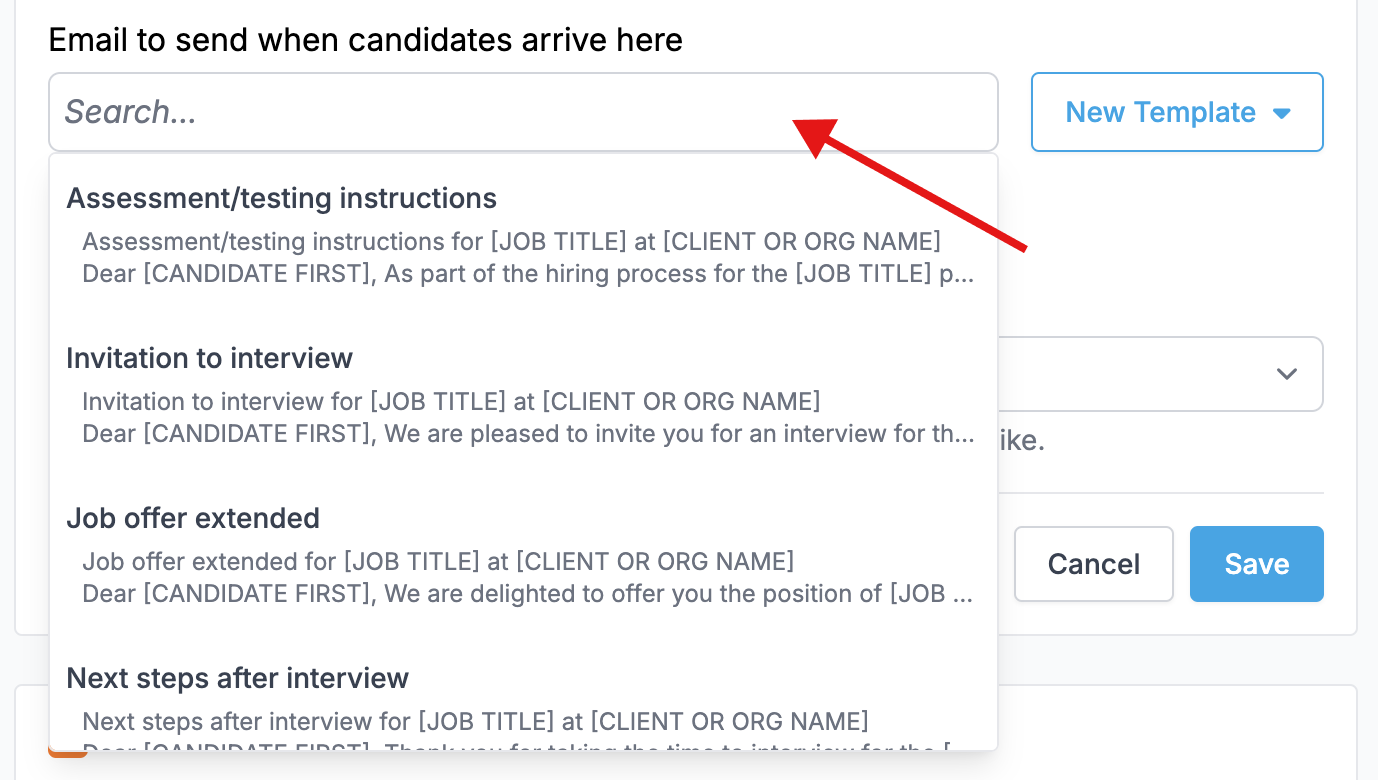
You can search and select your templates here. When you or your team moves candidates through your process and into this stage, they'll receive a prompt with this template ready to send. They can customize anything they like and hit submit when ready:
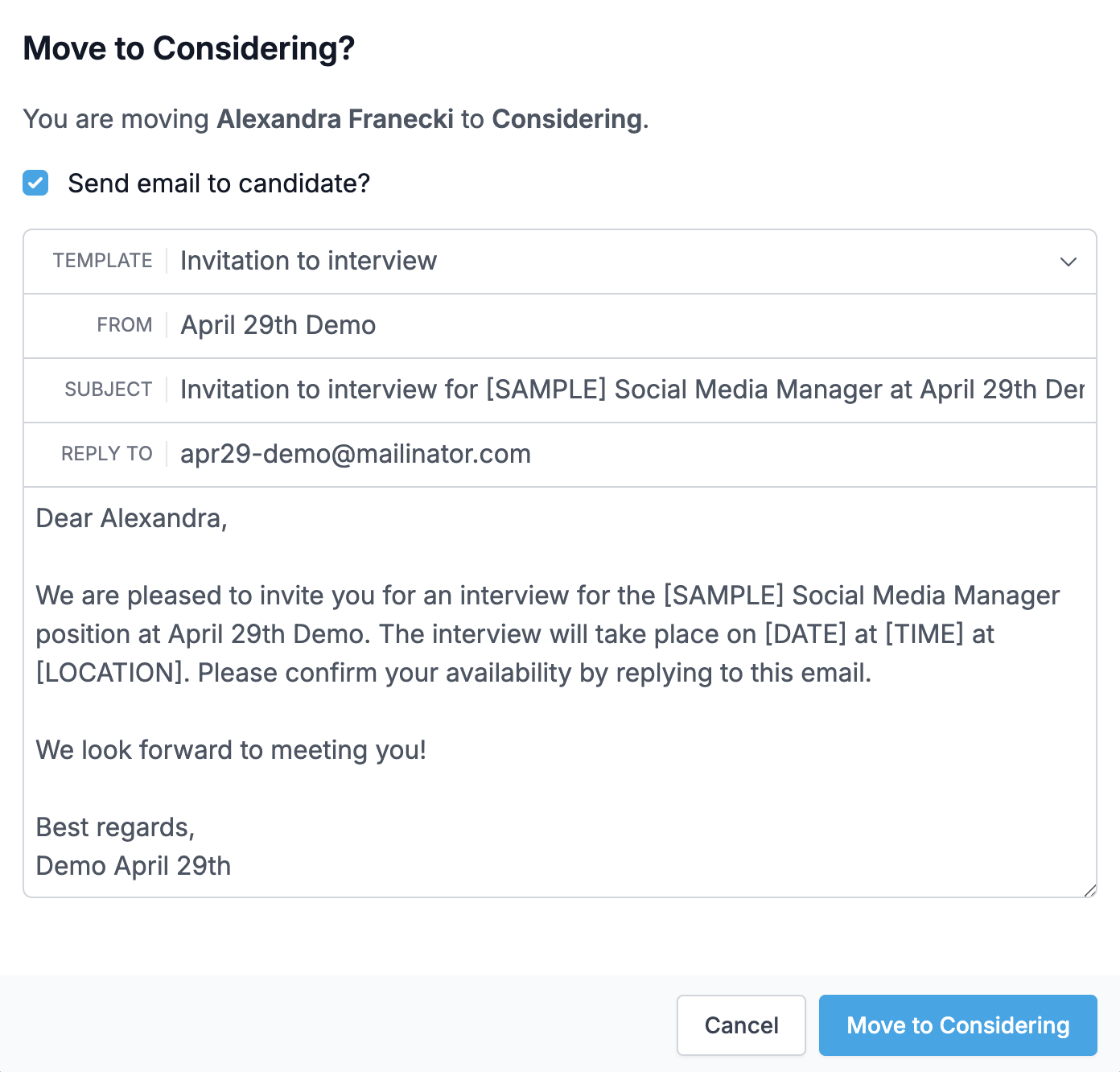
During your edits of a workflow stage, if you've selected an email template you'll see "edit" options and a chance to create a new template:

Click "Edit Template" to make changes to this template or click "New Template" to create a brand new template — either from scratch or by letting our AI generate one for you!
See this walkthrough video for more information on this feature.